The simplest use for new technology is word processing, but some people are still confused by the jargon. John Kirkwood lends a helping hand.
When I was a boy, I got together with several friends to produce a newspaper for our neighbours – lucky people! As I recall, the big problem at the time was not what to write about, but how to reproduce the finished document. The information technology available consisted of typewriters and carbon paper (only useful for text), Gestetner duplicators (too expensive) and John Bull printing outfits (too slow).
No such technological obstacles face today’s aspiring young writers. They can produce professional documents, using powerful word processing packages running on modern personal computers linked to high-quality printers.
Children learn how to use these systems in an incremental manner – taking one step at a time. Adults, in contrast, tend to be so overawed by the functions that they are frightened off.
My son, for example, uses Word for Windows to prepare his schoolwork. He switches on the PC and starts the word processor by doubleclicking the icon on the screen. He then types in text – making corrections as he proceeds. And finally, he saves his work on disk (by clicking on the save icon and entering a file name) and prints a hard copy (by clicking on the print icon).
In other words he explores only those functions he needs, and is probably unaware of the complexity of the package as a whole. This approach makes word processing child’s play. With less than an hour’s tuition it is possible to achieve results that are far better than anything that could be done with a typewriter and carbon paper.
At the other end of the scale, today’s word processing systems are so powerful that they can be used for desktop publishing. Documents may be created in different styles of text and column formats and with diagrams and pictures. More training is required to produce such results but, as the Chinese say, “a long journey starts with a single step”.
Functions
Word processors have become much easier to use since the introduction of the graphical user interface or GUI. Early systems were based on using commands such as “Control S” to store a file, but these have largely been replaced by GUIs, which use of icons, buttons, bars and dialogue boxes.
The user communicates with the computer via a display that either represents options in pictorial form (icons) or allows choices to be made from pick lists. Some of the icons used have become almost universal in their application – a pair of scissors for cutting text and a clipboard for pasting it. It is almost like a new international language – iconese!
To open a document, the user first clicks on a picture of an open file. A dialogue box then display directories and files. The user clicks on the chosen file, with the mouse, clicks on the Open button, and the file is loaded on to the screen for editing.
Word processors let users edit text on screen, using functions such as delete, cut and paste or copy and paste. Within a letter containing frequent references to the “Landlord and Tenant Act”, the phrase could be copied and then pasted into the document where necessary, rather than having to be retyped.
| Word Processing | ||
|---|---|---|
| “Applications software used for the creation, formatting and editing of documents, which may be stored on disk, transmitted by e-mail or printed” | ||
| FUNCTIONS | ||
| Creating documents | Mail merging | Creating charts |
| Spell-checking | Labelling | Linking to spreadsheets |
| Editing text | Creating tables | Linking to databases |
| Formatting | Importing pictures | Using e-mail and fax |
| Creating templates | Automatic numbering | Desktop publishing |
| PACKAGES | ||
| Corel WordPerfect 7 | Lotus Word Pro 97 | Microsoft Word 97 |
Word processors contain many features for formatting documents: setting margins; applying justification (ie straight-edged text), line spacing, text size, typeface and use of bullet points.
Spell-checking is a standard feature, which is why so few students these days submit essays with references to “tennents” and the surveying “proffesion”. My word processor underlines incorrectly spelt words in red. Other standard features include a thesaurus, a word counter and a search and replace text facility.
Advanced users may create tables which contain text or numeric values. I have set up two tables for input and output tax for VAT purposes. These operate like a simple spreadsheet, in that the system automatically recalculates amounts and totals as values are entered.
Bits
All information on a computer is stored in the form of binary digits known as bits. A bit is either “1” or “0”, and each letter of the alphabet is represented by a unique string of eight bits, known as a byte.
One of the codes used on computers to represent text is the American Standard Code for Information Interchange or ASCII (pronounced “Askey”). Documents stored in ASCII format contain only text and may be retrieved by any word processing system. The advantage is that the user may transmit a file to someone else in ASCII format, confident that they will be able to read it. The disadvantage is that it will not contain any formatting (eg underlining, emboldening) and may not even contain line breaks.
In contrast, a document stored in full word processing format will contain codes – also stored in binary form – which control the appearance of the document (eg line spacing, margins, text appearance, colour). The advantage is that recipients view an exact replica of the original document, provided they use the same software. The disadvantage is that if they use a different system they may see only gobbledegook – a not uncommon occurrence on computers.
| To use a modern word processing package – such as Microsoft Word 97 – you need a personal computer (with a 486 or higher processor) running Microsoft’s Windows 95 operating system. The computer requires a minimum of 8Mb of memory, plus 20-60Mb of available hard-disk space. In addition, a mouse or compatible pointing device must be installed.
To obtain a high-quality display, a VGA or higher resolution video adapter should be fitted. Optionally, a modem is required for linking the PC to the telephone network, for sending word processed documents via e-mail. Finally, a suitable printer must be attached, for outputting hard copy. |
| Property Applications |
|---|
| The most obvious use for word processing is mail merging. This consists of creating a main document – such as a circular letter – and inserting into it variable information from a data source.
A standard letter sent to a large group of individuals will have to be modified for each person, with changes such as name, address and greeting. Instead of retyping each letter, the individual data are inserted automatically in the appropriate places in a document. Before printing the whole mail merge – which may consist of several hundred documents – packages such as Microsoft’s Word 97 allow the user to inspect, simulate or test the merge. Another useful property-based word application is preparation of sales particulars. Word processors create templates which contain the basic layout and text styles of documents. Information such as date and page numbering are updated automatically. Macros may be incorporated for special functions, such as automatically inserting the file name and directory at the foot of the document. Templates may be created which are largely idiot-proof! The user simply inserts the relevant information within the sections provided by the template, and each new document conforms to the same standard. Photographs of properties may be incorporated into sales particulars from a scanner or a digital camera. Scanners convert traditional photos into computer-compatible formats such as GIF or JPEG. A digital camera captures images in the correct format initially. The picture may then be edited from within the word processor. Standard phrases may be inserted from a library of commonly used expressions. Examples include general conditions of sale in auction particulars and disclaimers within sales details. |